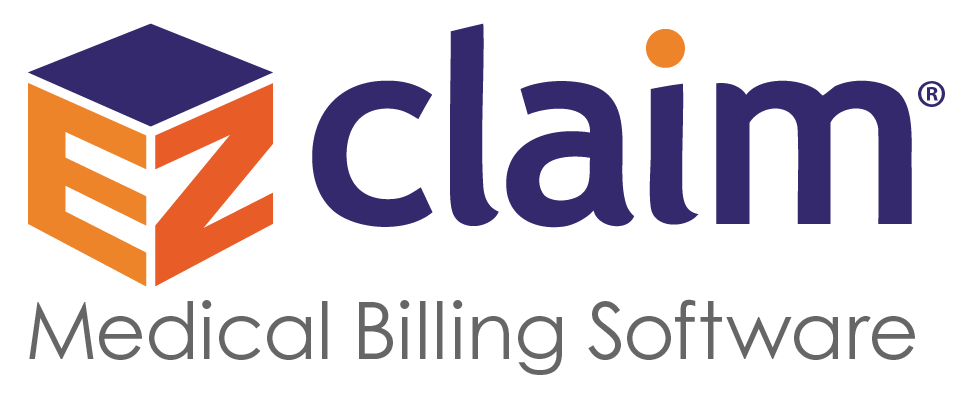SUPPORT
Advanced Reports
This page lists all the Advanced reports that are available, organized into the following categories:
Services Included:
• Statements
• Statements/Receipts (For Nelco perforated forms)
• Claim List Reports
• Aging Reports
• Patient Receipt Reports
• Patient Visits Reports
• Patient List Reports
• Authorization Reports
• Payment Reports
• Other Reports
• Custom Reports
Overview
Statements
![]() Statement – Sample – Standard statement showing charges, payments, and aging. Will only print if the patient has a balance due. Shows all transactions from claims not check marked as ‘Paid’.
Statement – Sample – Standard statement showing charges, payments, and aging. Will only print if the patient has a balance due. Shows all transactions from claims not check marked as ‘Paid’.
![]() Statement for BillFlash Export – Standard statement used with the BillFlash electronic statement service.
Statement for BillFlash Export – Standard statement used with the BillFlash electronic statement service.
![]() Statement with only Patient Balances – Sample – Standard statement but will only show service lines that have the responsible party set to ‘3 – Patient’, the claim is not archived, and the claim’s ‘Paid’ check box is unchecked.
Statement with only Patient Balances – Sample – Standard statement but will only show service lines that have the responsible party set to ‘3 – Patient’, the claim is not archived, and the claim’s ‘Paid’ check box is unchecked.
![]() Statement Summary – Sample – Single line statement showing the total charges, insurance payments and adjustments, insurance balance, patient payments, and patient balance.
Statement Summary – Sample – Single line statement showing the total charges, insurance payments and adjustments, insurance balance, patient payments, and patient balance.
![]() Statement w No Return Address – Sample – Standard statement with no return address.
Statement w No Return Address – Sample – Standard statement with no return address.
![]() Statement w Balance Forward – Sample – Asks for a balance forward date and will total all the previous balances as a single line item.
Statement w Balance Forward – Sample – Asks for a balance forward date and will total all the previous balances as a single line item.
![]() Statement w Balance Forward no Tax ID – Sample – Asks for a balance forward date and will total all the previous balances as a single line item.
Statement w Balance Forward no Tax ID – Sample – Asks for a balance forward date and will total all the previous balances as a single line item.
![]() Statement with Payment Notes – Sample – Payment notes will print on the statement below the payment. MUST be running Advanced 7 Release 27 or higher.
Statement with Payment Notes – Sample – Payment notes will print on the statement below the payment. MUST be running Advanced 7 Release 27 or higher.
![]() Statement with Return Slip no Diags no Tax ID no Phone Number – Sample – Statement report with a return slip. No diagnostic codes, no Tax ID, and no phone number.
Statement with Return Slip no Diags no Tax ID no Phone Number – Sample – Statement report with a return slip. No diagnostic codes, no Tax ID, and no phone number.
![]() Statement with Return Slip and patient grouping. – Sample – Statement report with a return slip and patient grouping. (e.g. A-L)
Statement with Return Slip and patient grouping. – Sample – Statement report with a return slip and patient grouping. (e.g. A-L)
![]() Statement for Payer Billing – Sample – Statement report with a return slip. Shows the Payer address on the left and the patient name on the right. Updated 3/20/2006 to allow a date range to be entered.
Statement for Payer Billing – Sample – Statement report with a return slip. Shows the Payer address on the left and the patient name on the right. Updated 3/20/2006 to allow a date range to be entered.
![]() Statement with Return Slip no Diags no Tax ID – Sample – Statement report with a return slip. No diagnostic codes are shown. The Tax ID is not shown.
Statement with Return Slip no Diags no Tax ID – Sample – Statement report with a return slip. No diagnostic codes are shown. The Tax ID is not shown.
![]() Statement with Return Slip no Diags no Tax ID using a Date Range – Sample – Statement with date range report with a return slip. No diagnostic codes are shown. The Tax ID is not shown.
Statement with Return Slip no Diags no Tax ID using a Date Range – Sample – Statement with date range report with a return slip. No diagnostic codes are shown. The Tax ID is not shown.
![]() Statement for Self Pay Patients no Tax ID – Sample – Statement for Self Pay Patients without the Tax ID.
Statement for Self Pay Patients no Tax ID – Sample – Statement for Self Pay Patients without the Tax ID.
![]() Statement with Return Slip no Diags – Sample – Statement report with a return slip. No diagnostic codes are shown. ‘Bill To’ field available.
Statement with Return Slip no Diags – Sample – Statement report with a return slip. No diagnostic codes are shown. ‘Bill To’ field available.
![]() Monthly Statements – Sample – Monthly statements will print even if the patient has a zero balance and no matter what the Balance – Responsible Party is set to. The statement will print data from all claims ‘not archived’ and ‘not paid’. The provider Tax ID is removed and the diagnostic codes are removed.
Monthly Statements – Sample – Monthly statements will print even if the patient has a zero balance and no matter what the Balance – Responsible Party is set to. The statement will print data from all claims ‘not archived’ and ‘not paid’. The provider Tax ID is removed and the diagnostic codes are removed.
![]() Statement for All Unpaid Claims – Sample – Statement report showing all service line data from claims not marked as paid.
Statement for All Unpaid Claims – Sample – Statement report showing all service line data from claims not marked as paid.
![]() Statement with Facility Return Address – Sample – Statement report with Facility Return Address.
Statement with Facility Return Address – Sample – Statement report with Facility Return Address.
![]() Statement with Facility Return Address with Pmt Ref 1 and 2 Fields – Statement report with Facility Return Address including payment ref 1 and 2 fields.
Statement with Facility Return Address with Pmt Ref 1 and 2 Fields – Statement report with Facility Return Address including payment ref 1 and 2 fields.
![]() Statement with Return Slip – Sample – Statement report with a return slip to cut off and return with payment. ‘Bill To’ field available.
Statement with Return Slip – Sample – Statement report with a return slip to cut off and return with payment. ‘Bill To’ field available.
![]() Statement using Date Range – Sample – Statement report that allows the use of date ranges.
Statement using Date Range – Sample – Statement report that allows the use of date ranges.
![]() Statement w No Tax ID or Phone – Sample – Statement report without the provider’s tax ID and phone number listed. Updated to include the second address line for the return address.
Statement w No Tax ID or Phone – Sample – Statement report without the provider’s tax ID and phone number listed. Updated to include the second address line for the return address.
![]() Statement with Payment Reference 1 and 2 Fields – Sample – Statement that shows the reference 1 and reference 2 fields from the Payments/Adjustments window.
Statement with Payment Reference 1 and 2 Fields – Sample – Statement that shows the reference 1 and reference 2 fields from the Payments/Adjustments window.
![]() Statement with Return Slip no Diags with Pmt Ref 1 and 2 Fields – Sample – Statement that shows the reference 1 and reference 2 fields from the Payments/Adjustments window and contains a Payment Slip with no diagnostic codes.
Statement with Return Slip no Diags with Pmt Ref 1 and 2 Fields – Sample – Statement that shows the reference 1 and reference 2 fields from the Payments/Adjustments window and contains a Payment Slip with no diagnostic codes.
![]() Statement with Return Slip no Diags no Procedure with Pmt Ref 1 and 2 Fields – Sample – Statement that shows the reference 1 and reference 2 fields from the Payments/Adjustments window and contains a Payment Slip with no diagnostic codes and no procedure codes.
Statement with Return Slip no Diags no Procedure with Pmt Ref 1 and 2 Fields – Sample – Statement that shows the reference 1 and reference 2 fields from the Payments/Adjustments window and contains a Payment Slip with no diagnostic codes and no procedure codes.
![]() Statement with Return Slip no Diags no Procedure with Pmt Ref 1 and 2 Fields no Tax ID– Sample – Statement that shows the reference 1 and reference 2 fields from the Payments/Adjustments window and contains a Payment Slip with no diagnostic codes and no procedure codes and no Tax ID.
Statement with Return Slip no Diags no Procedure with Pmt Ref 1 and 2 Fields no Tax ID– Sample – Statement that shows the reference 1 and reference 2 fields from the Payments/Adjustments window and contains a Payment Slip with no diagnostic codes and no procedure codes and no Tax ID.
![]() Statement for Self Pay Patients – Sample – Statement report without the insurance information. This statement ignores the responsible party setting and assumes all balances are the responsibility of the patient.
Statement for Self Pay Patients – Sample – Statement report without the insurance information. This statement ignores the responsible party setting and assumes all balances are the responsibility of the patient.
![]() Statement for Self Pay Patients with Ref Fields 1 and 2 – Sample – Statement for Self Pay Patients with payment reference fields 1 and 2.
Statement for Self Pay Patients with Ref Fields 1 and 2 – Sample – Statement for Self Pay Patients with payment reference fields 1 and 2.
![]() Statement w No Tax ID – Sample – Statement report without the provider’s tax ID listed. Updated to use the reason code description for contract adjustments. Updated to include the second address line for the return address.
Statement w No Tax ID – Sample – Statement report without the provider’s tax ID listed. Updated to use the reason code description for contract adjustments. Updated to include the second address line for the return address.
![]() Statement no Diags – Sample – Statement report without the diagnostic codes.
Statement no Diags – Sample – Statement report without the diagnostic codes.
Statements/Receipts for Nelco Perforated Forms
Nelco Statements can include change of address and credit card payment details. See the Nelco web site for more information. Only use the statement forms that are marked ‘Perf at 3 1/2″ from top.’
![]() Statement for Nelco Perforated Forms – ‘Bill To’ field available.
Statement for Nelco Perforated Forms – ‘Bill To’ field available.
![]() Statement for Nelco Perforated Forms No Tax ID – ‘Bill To’ field available.
Statement for Nelco Perforated Forms No Tax ID – ‘Bill To’ field available.
![]() Statement for Nelco Forms no Diags – ‘Bill To’ field available.
Statement for Nelco Forms no Diags – ‘Bill To’ field available.
![]() Statement for Nelco Forms no Diags no Proc – ‘Bill To’ field available.
Statement for Nelco Forms no Diags no Proc – ‘Bill To’ field available.
![]() Statement for Nelco Forms no Diags no Tax ID – ‘Bill To’ field available.
Statement for Nelco Forms no Diags no Tax ID – ‘Bill To’ field available.
![]() Statement for Nelco Forms w Balance Forward – ‘Bill To’ field available.
Statement for Nelco Forms w Balance Forward – ‘Bill To’ field available.
![]() Statement for Nelco Forms w Balance Forward no Tax ID – ‘Bill To’ field available.
Statement for Nelco Forms w Balance Forward no Tax ID – ‘Bill To’ field available.
![]() Patient Receipt for Nelco Perforated Forms – ‘Bill To’ field available.
Patient Receipt for Nelco Perforated Forms – ‘Bill To’ field available.
![]() Patient Receipt for Nelco Perforated Forms No Tax ID – ‘Bill To’ field available.
Patient Receipt for Nelco Perforated Forms No Tax ID – ‘Bill To’ field available.
Claim List Reports
![]() Claim List – Sample – List showing claim totals. Grouped and subtotaled by Patient Group.
Claim List – Sample – List showing claim totals. Grouped and subtotaled by Patient Group.
![]() Claim List with Outstanding Balance – Shows claims that have an outstanding balance.
Claim List with Outstanding Balance – Shows claims that have an outstanding balance.
![]() Claim List Detail by Rendering Provider – Sample – Shows patient name, ID number, service date, procedure, units, charges, co-pay, insurance payment, and adjustment. Grouped by rendering provider, patient, then claim. Includes the patient visit count.
Claim List Detail by Rendering Provider – Sample – Shows patient name, ID number, service date, procedure, units, charges, co-pay, insurance payment, and adjustment. Grouped by rendering provider, patient, then claim. Includes the patient visit count.
![]() Claim List with Credit Balance – Sample – Shows claims that have a credit balance.
Claim List with Credit Balance – Sample – Shows claims that have a credit balance.
![]() Claim List sorted by 1st Claim Date – Sample – Same as the Claim List report but sorts by the 1st date of service instead of the patient name.
Claim List sorted by 1st Claim Date – Sample – Same as the Claim List report but sorts by the 1st date of service instead of the patient name.
![]() Claim List by Payer – Sample – Claim List report grouped and subtotaled by Primary Payer.
Claim List by Payer – Sample – Claim List report grouped and subtotaled by Primary Payer.
![]() Claim List Detail by Payer – Sample – Shows patient name, ID number, service date, procedure, units, charges, co-pay, insurance payment, and adjustment. Grouped by payer, patient, then claim. Includes the payer phone number.
Claim List Detail by Payer – Sample – Shows patient name, ID number, service date, procedure, units, charges, co-pay, insurance payment, and adjustment. Grouped by payer, patient, then claim. Includes the payer phone number.
![]() Claim List Detail by Facility – Sample – Same as Claim List Detail but grouped and subtotaled by Facility.
Claim List Detail by Facility – Sample – Same as Claim List Detail but grouped and subtotaled by Facility.
![]() Claim List Detail – Sample – Fixed an issue where patient names are shown even if they do not have a middle initial. Same as the Claim List report but shows service line detail along with the diagnostic codes. Now uses patients’ middle initial.
Claim List Detail – Sample – Fixed an issue where patient names are shown even if they do not have a middle initial. Same as the Claim List report but shows service line detail along with the diagnostic codes. Now uses patients’ middle initial.
![]() Claim List by Rendering Provider – Sample – Claim grouped and subtotaled by rendering provider.
Claim List by Rendering Provider – Sample – Claim grouped and subtotaled by rendering provider.
![]() Claim List with Orig Ref No – Claim List showing the Original Reference Number.
Claim List with Orig Ref No – Claim List showing the Original Reference Number.
Aging Reports
![]() Accounts Receivable Report – Sample– AR report showing outstanding charges, credits, and open balance to the patient, primary and secondary insurances. Includes last charge, last payment, and aging. Can double click to drill down and see detail data. Each patient group is printed on a new page.
Accounts Receivable Report – Sample– AR report showing outstanding charges, credits, and open balance to the patient, primary and secondary insurances. Includes last charge, last payment, and aging. Can double click to drill down and see detail data. Each patient group is printed on a new page.
![]() Accounts Receivable Report by Date Range – Sample – Normal AR report but allows you to use a date range. We suggest using the Claim Bill Date as the date range source. If you do not want to see $0.00 balance patients, select the ‘Not Paid’ option in the Claim Status criteria on the reports window.
Accounts Receivable Report by Date Range – Sample – Normal AR report but allows you to use a date range. We suggest using the Claim Bill Date as the date range source. If you do not want to see $0.00 balance patients, select the ‘Not Paid’ option in the Claim Status criteria on the reports window.
![]() AR Report Aged to 360 –Sample – Removes charge, payment and adjustment columns. Shows aging columns out to a year.
AR Report Aged to 360 –Sample – Removes charge, payment and adjustment columns. Shows aging columns out to a year.
![]() AR Report by Payer –Sample– Groups the data by primary payer
AR Report by Payer –Sample– Groups the data by primary payer
![]() AR Report Aged by Service Date –Sample– Same as the standard AR report except the aging is calculated by the service date instead of the bill date.
AR Report Aged by Service Date –Sample– Same as the standard AR report except the aging is calculated by the service date instead of the bill date.
![]() AR Report Aged by Responsibility Change Date – Same as the standard AR report except the aging is calculated by the responsible party change date.
AR Report Aged by Responsibility Change Date – Same as the standard AR report except the aging is calculated by the responsible party change date.
Patient Receipt Reports
![]() Patient Receipt – Sample – Standard receipt to print for a patient. Normally would be printed for a single claim.
Patient Receipt – Sample – Standard receipt to print for a patient. Normally would be printed for a single claim.
![]() Patient Receipt w Balance Forward No Tax ID – Sample – Asks for a balance forward date and will total all the previous balances as a single line item. Does not show the Tax ID.
Patient Receipt w Balance Forward No Tax ID – Sample – Asks for a balance forward date and will total all the previous balances as a single line item. Does not show the Tax ID.
![]() Patient Receipt w Balance Forward – Sample – Asks for a balance forward date and will total all the previous balances as a single line item.
Patient Receipt w Balance Forward – Sample – Asks for a balance forward date and will total all the previous balances as a single line item.
![]() Patient Receipt no Diags – Sample – Same as the standard patient receipt but does not show the diagnostic codes. Includes Reference 1 and 2.
Patient Receipt no Diags – Sample – Same as the standard patient receipt but does not show the diagnostic codes. Includes Reference 1 and 2.
![]() Patient Receipt no Diags no Tax ID – Sample – Same as the standard patient receipt but does not show the diagnostic codes nor the tax ID. Includes Reference 1 and 2.
Patient Receipt no Diags no Tax ID – Sample – Same as the standard patient receipt but does not show the diagnostic codes nor the tax ID. Includes Reference 1 and 2.
![]() Patient Receipt w Units – Sample – Same as the standard patient receipt but includes the units.
Patient Receipt w Units – Sample – Same as the standard patient receipt but includes the units.
![]() Patient Receipt – Sample – Moved the Tax ID down so it won’t show in a windowed envelope. Also shows both reference fields for each payment item.
Patient Receipt – Sample – Moved the Tax ID down so it won’t show in a windowed envelope. Also shows both reference fields for each payment item.
Patient Visits Reports
![]() Patient Visits – Sample – Shows patient name, date, procedure, units, charges, and applied amount. Grouped and subtotaled by patient group and facility. Includes the patient visit count.
Patient Visits – Sample – Shows patient name, date, procedure, units, charges, and applied amount. Grouped and subtotaled by patient group and facility. Includes the patient visit count.
![]() Patient Visits Not Authorized – Sample – Shows patient name, procedure, units, charges, and applied amounts. Grouped by patient group, patient, and claim. Includes number of visits, claim ID, authorization number and detail information for services not authorized.
Patient Visits Not Authorized – Sample – Shows patient name, procedure, units, charges, and applied amounts. Grouped by patient group, patient, and claim. Includes number of visits, claim ID, authorization number and detail information for services not authorized.
![]() Patient Visits by Primary Payer – Sample – The standard patient visits report grouped by primary payer.
Patient Visits by Primary Payer – Sample – The standard patient visits report grouped by primary payer.
![]() Patient Visits by Procedure – Sample – Shows the patient visits by procedure.
Patient Visits by Procedure – Sample – Shows the patient visits by procedure.
![]() Patient Visits with From and To Dates – Sample – Shows the ‘To’ date.
Patient Visits with From and To Dates – Sample – Shows the ‘To’ date.
![]() Patient Visits – Sample – Added subtotals for the number of visits.
Patient Visits – Sample – Added subtotals for the number of visits.
![]() Patient Visits by Referring Provider – Sample – Shows the number of visits and the last time the patient was seen grouped by referring provider.
Patient Visits by Referring Provider – Sample – Shows the number of visits and the last time the patient was seen grouped by referring provider.
![]() Patient Visits by Billing Provider – Sample – The standard patient visits report grouped by billing provider (Box 33).
Patient Visits by Billing Provider – Sample – The standard patient visits report grouped by billing provider (Box 33).
Patient List Reports
![]() Patient List – Sample – Shows the patient name, phone, last date of service, ID number, account number, status, and balance. Grouped by patient group.
Patient List – Sample – Shows the patient name, phone, last date of service, ID number, account number, status, and balance. Grouped by patient group.
![]() Patient List by Secondary Payer – Sample – Standard patient list grouped by the secondary payer if entered.
Patient List by Secondary Payer – Sample – Standard patient list grouped by the secondary payer if entered.
![]() Patient Balances – Sample – Standard patient list report that only shows patients with a balance. Hides patients without a balance.
Patient Balances – Sample – Standard patient list report that only shows patients with a balance. Hides patients without a balance.
![]() Patient List by Plan Name – Sample – Standard patient list report but grouped by Insured Plan Name field.
Patient List by Plan Name – Sample – Standard patient list report but grouped by Insured Plan Name field.
![]() Patient ID List – Sample – Shows the patient name and the ID numbers including the patient account number, insured ID, insured group, other ID, other group, and SSN.
Patient ID List – Sample – Shows the patient name and the ID numbers including the patient account number, insured ID, insured group, other ID, other group, and SSN.
![]() Patient Address List – Sample – Shows the patient name, address, phone number, and gender.
Patient Address List – Sample – Shows the patient name, address, phone number, and gender.
![]() Patients Last Seen Between X and Dates – Sample – Patient list showing patients last seen during a date range. When you click the Print or Preview button, the program will prompt you for the start and end dates.
Patients Last Seen Between X and Dates – Sample – Patient list showing patients last seen during a date range. When you click the Print or Preview button, the program will prompt you for the start and end dates.
![]() Patient List by Payer – Sample – Standard Patient List but grouped by Payer Name instead of Patient Group.
Patient List by Payer – Sample – Standard Patient List but grouped by Payer Name instead of Patient Group.
![]() Patient List – Sample – Added the patient gender and date of birth. Increased the width of the Insured’s ID Number field to account for longer ID numbers. Fixed the Patient Count field to be correct if any of the patients have no claims.
Patient List – Sample – Added the patient gender and date of birth. Increased the width of the Insured’s ID Number field to account for longer ID numbers. Fixed the Patient Count field to be correct if any of the patients have no claims.
![]() Patient List Detail – Sample – Shows the patient address and payer information. Updated 2/8/05 to fix multiple records printing if selecting report criteria.
Patient List Detail – Sample – Shows the patient address and payer information. Updated 2/8/05 to fix multiple records printing if selecting report criteria.
![]() Patients Not Seen for X Number of Months – Sample – Shows a list of patients not seen within the last X months. The patient must have at least one service line so the report can calculate the last visit. If a patient does not have any service lines entered, they will not appear on the list.
Patients Not Seen for X Number of Months – Sample – Shows a list of patients not seen within the last X months. The patient must have at least one service line so the report can calculate the last visit. If a patient does not have any service lines entered, they will not appear on the list.
Authorization Reports
![]() Authorizations – Sample – Fixes the issue of a blank report when running from the Authorization Library screen.
Authorizations – Sample – Fixes the issue of a blank report when running from the Authorization Library screen.
![]() Authorizations by Expiration – Sample – Added a user defined value to only show authorizations that are due to expire within a certain number of user defined days. Also sorts by Authorization End Date then by Patient.
Authorizations by Expiration – Sample – Added a user defined value to only show authorizations that are due to expire within a certain number of user defined days. Also sorts by Authorization End Date then by Patient.
![]() Authorizations – Current Only – Sample – Shows the current authorizations only.
Authorizations – Current Only – Sample – Shows the current authorizations only.
![]() Authorizations – Current by Payer – Sample – Shows the current authorizations grouped by payer.
Authorizations – Current by Payer – Sample – Shows the current authorizations grouped by payer.
![]() Authorizations – Expired or Over Units – Sample – Shows the authorizations that have expired or are over the allowable units.
Authorizations – Expired or Over Units – Sample – Shows the authorizations that have expired or are over the allowable units.
Payment Reports
![]() Other Adjustments – Sample – Shows patient name, adjustment date, amount, and the claim ID. Grouped and subtotaled by the adjustment code.
Other Adjustments – Sample – Shows patient name, adjustment date, amount, and the claim ID. Grouped and subtotaled by the adjustment code.
![]() Payments By Date – Sample – Shows patient name, claim ID, payment date, patient payment, insurance payment, secondary payment, contract adjustment and other adjustment. Grouped and subtotaled by patient group and payment date. IMPORTANT: A payment date must be entered for the payment to show on the report.
Payments By Date – Sample – Shows patient name, claim ID, payment date, patient payment, insurance payment, secondary payment, contract adjustment and other adjustment. Grouped and subtotaled by patient group and payment date. IMPORTANT: A payment date must be entered for the payment to show on the report.
![]() Payments By Reference – Sample – Shows the patient name, service date, payment type, payment date, and amount. When the report is run, it will ask for the reference to show. Enter the reference number or use the * character as a wild card. Example, AB* will show all payments will a reference starting with AB.
Payments By Reference – Sample – Shows the patient name, service date, payment type, payment date, and amount. When the report is run, it will ask for the reference to show. Enter the reference number or use the * character as a wild card. Example, AB* will show all payments will a reference starting with AB.
![]() Patient Payments by Reason Code – Sample – Patient payments grouped and totaled by reason code.
Patient Payments by Reason Code – Sample – Patient payments grouped and totaled by reason code.
![]() Payments by Reference by Rendering Provider – Sample – Payments by Reference report grouped and subtotaled by rendering provider.
Payments by Reference by Rendering Provider – Sample – Payments by Reference report grouped and subtotaled by rendering provider.
![]() Payments by Date by Billing Provider – Sample – Payments by Date report grouped and subtotaled by billing provider.
Payments by Date by Billing Provider – Sample – Payments by Date report grouped and subtotaled by billing provider.
![]() Patient Payments by Date – Sample – Shows patient payments only includes the ref 1 and 2 fields plus the reason code and payment notes.
Patient Payments by Date – Sample – Shows patient payments only includes the ref 1 and 2 fields plus the reason code and payment notes.
![]() Payments and Adjustments by Reason Code – Sample – Shows payments and adjustments by reason code. Prompts you for a reason code to filter by.
Payments and Adjustments by Reason Code – Sample – Shows payments and adjustments by reason code. Prompts you for a reason code to filter by.
![]() Services without Insurance Payment – Sample – Basic 5 report converted to Advanced
Services without Insurance Payment – Sample – Basic 5 report converted to Advanced
Other Reports
![]() Claim Notes – Sample – Shows the patient name, and the claim notes for each claim. Also shows the first claim date, total charge, and balance due.
Claim Notes – Sample – Shows the patient name, and the claim notes for each claim. Also shows the first claim date, total charge, and balance due.
![]() Daily Summary – Sample – Shows all transactions for a date period. Includes the patient name, transaction date, code, charges, payments, and descriptions. Grouped by patient group, provider, day, and type. Subtotals by provider, day and patient group.
Daily Summary – Sample – Shows all transactions for a date period. Includes the patient name, transaction date, code, charges, payments, and descriptions. Grouped by patient group, provider, day, and type. Subtotals by provider, day and patient group.
![]() Deposit Slip – Sample – Shows the patient name, payment amount, and reference number. Grouped by transaction date, reference 1, and patient name.
Deposit Slip – Sample – Shows the patient name, payment amount, and reference number. Grouped by transaction date, reference 1, and patient name.
![]() Patient Ledger – Sample – Shows the patient and billing contact details, transaction date, code, description, rendering provider, and amount. Includes balance of all transactions.
Patient Ledger – Sample – Shows the patient and billing contact details, transaction date, code, description, rendering provider, and amount. Includes balance of all transactions.
![]() Patient Notes – Sample – Shows the patient name, ID number, account number, phone number and notes.
Patient Notes – Sample – Shows the patient name, ID number, account number, phone number and notes.
![]() Procedure Code Summary – Sample – Shows the procedure, units, charges, all payments and totals by procedure code and gives a grand total. When the report is opened, you can enter a single procedure code or use the * character as a wild card. Example, if you enter 9*, it will show all procedures starting with a 9.
Procedure Code Summary – Sample – Shows the procedure, units, charges, all payments and totals by procedure code and gives a grand total. When the report is opened, you can enter a single procedure code or use the * character as a wild card. Example, if you enter 9*, it will show all procedures starting with a 9.
![]() Production Summary – Sample – Shows the production of the rendering providers. Totals the charges, contract adjustments, other adjustments, and payments by each rendering provider. Shows a percent of total for each provider.
Production Summary – Sample – Shows the production of the rendering providers. Totals the charges, contract adjustments, other adjustments, and payments by each rendering provider. Shows a percent of total for each provider.
![]() Recurring Claims – Sample – Shows recurring claims by patient. Columns include name, service date, procedure codes, units, and charges.
Recurring Claims – Sample – Shows recurring claims by patient. Columns include name, service date, procedure codes, units, and charges.
![]() Referring Provider Patient Count – Sample – Shows the name of the referring provider, the number of patients referred, the claim count, total charges and applied amount. Can double click to drill down and see detail data.
Referring Provider Patient Count – Sample – Shows the name of the referring provider, the number of patients referred, the claim count, total charges and applied amount. Can double click to drill down and see detail data.
![]() Patient Ledger with No Payments – Same as the patient ledger but excludes payments.
Patient Ledger with No Payments – Same as the patient ledger but excludes payments.
![]() Diagnosis Code Summary – Lists the primary diagnosis code in order of usage.
Diagnosis Code Summary – Lists the primary diagnosis code in order of usage.
![]() Duplicate Dates of Service – Sample – Will show duplicate service dates (same date, same procedure code, same patient).
Duplicate Dates of Service – Sample – Will show duplicate service dates (same date, same procedure code, same patient).
![]() Procedure Code Summary by Rendering Provider – Sample – Procedure Code Summary report grouped by rendering provider.
Procedure Code Summary by Rendering Provider – Sample – Procedure Code Summary report grouped by rendering provider.
![]() Patient Notes – Sample – Updated patient notes report. Suppresses patient records that do not contain notes.
Patient Notes – Sample – Updated patient notes report. Suppresses patient records that do not contain notes.
![]() Generic CMN Report – Sample – Prints a generic CMN.
Generic CMN Report – Sample – Prints a generic CMN.
![]() Physician Library List Report – Standard Physician Library List report but includes the address. This report will not show up in the report list. It is accessed from the physician library screen by clicking the ‘Library List Report’ button.
Physician Library List Report – Standard Physician Library List report but includes the address. This report will not show up in the report list. It is accessed from the physician library screen by clicking the ‘Library List Report’ button.
![]() Production Summary by Ordering Physician – Sample – Uses the Ordering Physician for a production report.
Production Summary by Ordering Physician – Sample – Uses the Ordering Physician for a production report.
![]() Transaction Totals by Month – Sample – Shows totals by month for charges, payments, and adjustments.
Transaction Totals by Month – Sample – Shows totals by month for charges, payments, and adjustments.
![]() Transaction Totals by Patient – Sample – Shows patient charge totals for payment totals broken down by payment/adjustment type.
Transaction Totals by Patient – Sample – Shows patient charge totals for payment totals broken down by payment/adjustment type.
![]() Transaction List – Sample – Shows a list of transactions (charges and payments) grouped by patient.
Transaction List – Sample – Shows a list of transactions (charges and payments) grouped by patient.
![]() Followups for the Month – Sample – Shows the follow-ups for a certain month. The program will ask which month to print.
Followups for the Month – Sample – Shows the follow-ups for a certain month. The program will ask which month to print.
![]() Mailing Labels – Insured – Sample – Mailing labels showing the Insured’s name and address information. Uses standard single sheet mailing labels 3 across and 10 down.
Mailing Labels – Insured – Sample – Mailing labels showing the Insured’s name and address information. Uses standard single sheet mailing labels 3 across and 10 down.
![]() Mailing Labels – Patient – Sample – Mailing labels showing the Patient’s name and address information. Uses standard single sheet mailing labels 3 across and 10 down.
Mailing Labels – Patient – Sample – Mailing labels showing the Patient’s name and address information. Uses standard single sheet mailing labels 3 across and 10 down.
![]() Mailing Labels – Patient Birthday – Sample – Monthly birthday mailing labels showing the Patient’s name and address information. The program will ask for the month of the birthday. Uses standard single sheet mailing labels 3 across and 10 down.
Mailing Labels – Patient Birthday – Sample – Monthly birthday mailing labels showing the Patient’s name and address information. The program will ask for the month of the birthday. Uses standard single sheet mailing labels 3 across and 10 down.
![]() Mailing Labels – Physician – Sample – Mailing labels showing the Physician’s name and address information. Uses standard single sheet mailing labels 3 across and 10 down.
Mailing Labels – Physician – Sample – Mailing labels showing the Physician’s name and address information. Uses standard single sheet mailing labels 3 across and 10 down.
![]() Updated CMNs – Will print the NPI in the Supplier and Physician areas correctly. Enter the NPI number into the Physician Library into the NPI number field. The old CMNs will print data even if no facility is selected on the Charges screen.
Updated CMNs – Will print the NPI in the Supplier and Physician areas correctly. Enter the NPI number into the Physician Library into the NPI number field. The old CMNs will print data even if no facility is selected on the Charges screen.
![]() Delivery Ticket – Sample – Delivery ticket to show items and descriptions of items on the claims regardless if a Facility or a Payer were selected for that patient’s claims. The Balance After Insurance is either the Patient Amount due or if it’s $0.00, the program will calculate it by taking the line item Charges and subtracting the Allowed Amount.
Delivery Ticket – Sample – Delivery ticket to show items and descriptions of items on the claims regardless if a Facility or a Payer were selected for that patient’s claims. The Balance After Insurance is either the Patient Amount due or if it’s $0.00, the program will calculate it by taking the line item Charges and subtracting the Allowed Amount.
![]() Contract Adjustments – Sample – Same as the ‘Other Adjustments’ report but only shows contract adjustments. Grouped and subtotaled by Payer and Procedure code.
Contract Adjustments – Sample – Same as the ‘Other Adjustments’ report but only shows contract adjustments. Grouped and subtotaled by Payer and Procedure code.
![]() Referring Provider Patient Count – Sample – Shows the number of patients referred by each referring physician. Also shows the claim count. Double click the physician name to get the patient visit detail.
Referring Provider Patient Count – Sample – Shows the number of patients referred by each referring physician. Also shows the claim count. Double click the physician name to get the patient visit detail.
![]() Insurance Follow-up Report – Sample – Includes insurance information and insured’s details for following up with unpaid claims.
Insurance Follow-up Report – Sample – Includes insurance information and insured’s details for following up with unpaid claims.
![]() Carrier Mailing Labels – Sample – Prints insurance company addresses on a sheet of labels. Uses the standard 3 across, 10 down label sheets.
Carrier Mailing Labels – Sample – Prints insurance company addresses on a sheet of labels. Uses the standard 3 across, 10 down label sheets.
![]() Standard Follow-up Report without Claim Notes – Sample – Standard EZClaim follow-up report without the claim notes. This is a special report used to show claim follow-ups. It does not appear in the normal report list. To run the report, click the Follow-Up Report Preview button on the Charges screen (next to the follow-up date and reference).
Standard Follow-up Report without Claim Notes – Sample – Standard EZClaim follow-up report without the claim notes. This is a special report used to show claim follow-ups. It does not appear in the normal report list. To run the report, click the Follow-Up Report Preview button on the Charges screen (next to the follow-up date and reference).
![]() Ohio MACSIS Submission Report – Advanced 6 or 7 – Sample – Submission report from Ohio EZClaim 2.3. Users that have upgraded to version 5.0 but still want to use the older submission report should download and install this report.
Ohio MACSIS Submission Report – Advanced 6 or 7 – Sample – Submission report from Ohio EZClaim 2.3. Users that have upgraded to version 5.0 but still want to use the older submission report should download and install this report.
Custom Reports
Arbus Business Solutions provides custom report design to satisfy any report request.