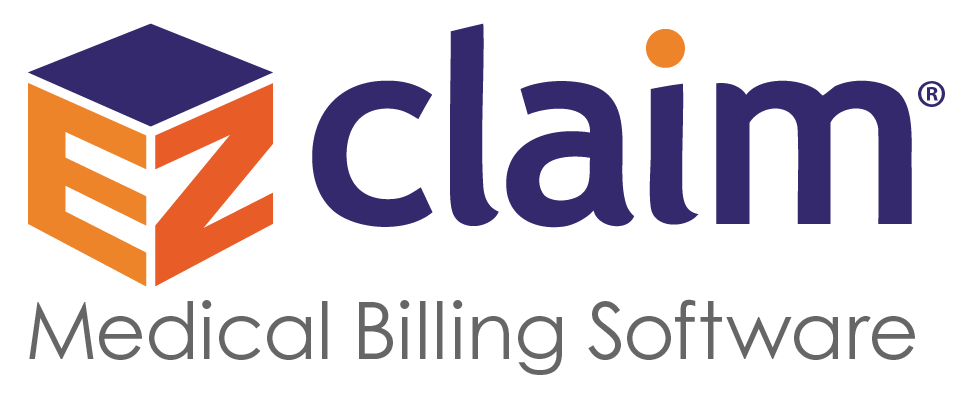SUPPORT
Reports – Other
This page gives you a listing of all of the Other reports available in the EZClaim Billing software.
![]() Claim Notes – Sample – Shows the patient name, and the claim notes for each claim. Also shows the first claim date, total charge, and balance due.
Claim Notes – Sample – Shows the patient name, and the claim notes for each claim. Also shows the first claim date, total charge, and balance due.
![]() Daily Summary – Sample – Shows all transactions for a date period. Includes the patient name, transaction date, code, charges, payments, and descriptions. Grouped by patient group, provider, day, and type. Subtotals by provider, day and patient group.
Daily Summary – Sample – Shows all transactions for a date period. Includes the patient name, transaction date, code, charges, payments, and descriptions. Grouped by patient group, provider, day, and type. Subtotals by provider, day and patient group.
![]() Deposit Slip – Sample – Shows the patient name, payment amount, and reference number. Grouped by transaction date, reference 1, and patient name.
Deposit Slip – Sample – Shows the patient name, payment amount, and reference number. Grouped by transaction date, reference 1, and patient name.
![]() Patient Ledger – Sample – Shows the patient and billing contact details, transaction date, code, description, rendering provider, and amount. Includes balance of all transactions.
Patient Ledger – Sample – Shows the patient and billing contact details, transaction date, code, description, rendering provider, and amount. Includes balance of all transactions.
![]() Patient Notes – Sample – Shows the patient name, ID number, account number, phone number and notes.
Patient Notes – Sample – Shows the patient name, ID number, account number, phone number and notes.
![]() Procedure Code Summary – Sample – Shows the procedure, units, charges, all payments and totals by procedure code and gives a grand total. When the report is opened, you can enter a single procedure code or use the * character as a wild card. Example, if you enter 9*, it will show all procedures starting with a 9.
Procedure Code Summary – Sample – Shows the procedure, units, charges, all payments and totals by procedure code and gives a grand total. When the report is opened, you can enter a single procedure code or use the * character as a wild card. Example, if you enter 9*, it will show all procedures starting with a 9.
![]() Production Summary – Sample – Shows the production of the rendering providers. Totals the charges, contract adjustments, other adjustments, and payments by each rendering provider. Shows a percent of total for each provider.
Production Summary – Sample – Shows the production of the rendering providers. Totals the charges, contract adjustments, other adjustments, and payments by each rendering provider. Shows a percent of total for each provider.
![]() Recurring Claims – Sample – Shows recurring claims by patient. Columns include name, service date, procedure codes, units, and charges.
Recurring Claims – Sample – Shows recurring claims by patient. Columns include name, service date, procedure codes, units, and charges.
![]() Referring Provider Patient Count – Sample – Shows the name of the referring provider, the number of patients referred, the claim count, total charges and applied amount. Can double click to drill down and see detail data.
Referring Provider Patient Count – Sample – Shows the name of the referring provider, the number of patients referred, the claim count, total charges and applied amount. Can double click to drill down and see detail data.
![]() Patient Ledger with No Payments – Same as the patient ledger but excludes payments.
Patient Ledger with No Payments – Same as the patient ledger but excludes payments.
![]() Diagnosis Code Summary – Lists the primary diagnosis code in order of usage.
Diagnosis Code Summary – Lists the primary diagnosis code in order of usage.
![]() Duplicate Dates of Service – Sample – Will show duplicate service dates (same date, same procedure code, same patient).
Duplicate Dates of Service – Sample – Will show duplicate service dates (same date, same procedure code, same patient).
![]() Procedure Code Summary by Rendering Provider – Sample – Procedure Code Summary report grouped by rendering provider.
Procedure Code Summary by Rendering Provider – Sample – Procedure Code Summary report grouped by rendering provider.
![]() Patient Notes – Sample – Updated patient notes report. Suppresses patient records that do not contain notes.
Patient Notes – Sample – Updated patient notes report. Suppresses patient records that do not contain notes.
![]() Generic CMN Report – Sample – Prints a generic CMN.
Generic CMN Report – Sample – Prints a generic CMN.
![]() Physician Library List Report – Standard Physician Library List report but includes the address. This report will not show up in the report list. It is accessed from the physician library screen by clicking the ‘Library List Report’ button.
Physician Library List Report – Standard Physician Library List report but includes the address. This report will not show up in the report list. It is accessed from the physician library screen by clicking the ‘Library List Report’ button.
![]() Production Summary by Ordering Physician – Sample – Uses the Ordering Physician for a production report.
Production Summary by Ordering Physician – Sample – Uses the Ordering Physician for a production report.
![]() Transaction Totals by Month – Sample – Shows totals by month for charges, payments, and adjustments.
Transaction Totals by Month – Sample – Shows totals by month for charges, payments, and adjustments.
![]() Transaction Totals by Patient – Sample – Shows patient charge totals for payment totals broken down by payment/adjustment type.
Transaction Totals by Patient – Sample – Shows patient charge totals for payment totals broken down by payment/adjustment type.
![]() Transaction List – Sample – Shows a list of transactions (charges and payments) grouped by patient.
Transaction List – Sample – Shows a list of transactions (charges and payments) grouped by patient.
![]() Followups for the Month – Sample – Shows the follow-ups for a certain month. The program will ask which month to print.
Followups for the Month – Sample – Shows the follow-ups for a certain month. The program will ask which month to print.
![]() Mailing Labels – Insured – Sample – Mailing labels showing the Insured’s name and address information. Uses standard single sheet mailing labels 3 across and 10 down.
Mailing Labels – Insured – Sample – Mailing labels showing the Insured’s name and address information. Uses standard single sheet mailing labels 3 across and 10 down.
![]() Mailing Labels – Patient – Sample – Mailing labels showing the Patient’s name and address information. Uses standard single sheet mailing labels 3 across and 10 down.
Mailing Labels – Patient – Sample – Mailing labels showing the Patient’s name and address information. Uses standard single sheet mailing labels 3 across and 10 down.
![]() Mailing Labels – Patient Birthday – Sample – Monthly birthday mailing labels showing the Patient’s name and address information. The program will ask for the month of the birthday. Uses standard single sheet mailing labels 3 across and 10 down.
Mailing Labels – Patient Birthday – Sample – Monthly birthday mailing labels showing the Patient’s name and address information. The program will ask for the month of the birthday. Uses standard single sheet mailing labels 3 across and 10 down.
![]() Mailing Labels – Physician – Sample – Mailing labels showing the Physician’s name and address information. Uses standard single sheet mailing labels 3 across and 10 down.
Mailing Labels – Physician – Sample – Mailing labels showing the Physician’s name and address information. Uses standard single sheet mailing labels 3 across and 10 down.
![]() Updated CMNs – Will print the NPI in the Supplier and Physician areas correctly. Enter the NPI number into the Physician Library into the NPI number field. The old CMNs will print data even if no facility is selected on the Charges screen.
Updated CMNs – Will print the NPI in the Supplier and Physician areas correctly. Enter the NPI number into the Physician Library into the NPI number field. The old CMNs will print data even if no facility is selected on the Charges screen.
![]() Delivery Ticket – Sample – Delivery ticket to show items and descriptions of items on the claims regardless if a Facility or a Payer were selected for that patient’s claims. The Balance After Insurance is either the Patient Amount due or if it’s $0.00, the program will calculate it by taking the line item Charges and subtracting the Allowed Amount.
Delivery Ticket – Sample – Delivery ticket to show items and descriptions of items on the claims regardless if a Facility or a Payer were selected for that patient’s claims. The Balance After Insurance is either the Patient Amount due or if it’s $0.00, the program will calculate it by taking the line item Charges and subtracting the Allowed Amount.
![]() Contract Adjustments – Sample – Same as the ‘Other Adjustments’ report but only shows contract adjustments. Grouped and subtotaled by Payer and Procedure code.
Contract Adjustments – Sample – Same as the ‘Other Adjustments’ report but only shows contract adjustments. Grouped and subtotaled by Payer and Procedure code.
![]() Referring Provider Patient Count – Sample – Shows the number of patients referred by each referring physician. Also shows the claim count. Double click the physician name to get the patient visit detail.
Referring Provider Patient Count – Sample – Shows the number of patients referred by each referring physician. Also shows the claim count. Double click the physician name to get the patient visit detail.
![]() Insurance Follow-up Report – Sample – Includes insurance information and insured’s details for following up with unpaid claims.
Insurance Follow-up Report – Sample – Includes insurance information and insured’s details for following up with unpaid claims.
![]() Carrier Mailing Labels – Sample – Prints insurance company addresses on a sheet of labels. Uses the standard 3 across, 10 down label sheets.
Carrier Mailing Labels – Sample – Prints insurance company addresses on a sheet of labels. Uses the standard 3 across, 10 down label sheets.
![]() Standard Follow-up Report without Claim Notes – Sample – Standard EZClaim follow-up report without the claim notes. This is a special report used to show claim follow-ups. It does not appear in the normal report list. To run the report, click the Follow-Up Report Preview button on the Charges screen (next to the follow-up date and reference).
Standard Follow-up Report without Claim Notes – Sample – Standard EZClaim follow-up report without the claim notes. This is a special report used to show claim follow-ups. It does not appear in the normal report list. To run the report, click the Follow-Up Report Preview button on the Charges screen (next to the follow-up date and reference).
![]() Ohio MACSIS Submission Report – Advanced 6 or 7 – Sample – Submission report from Ohio EZClaim 2.3. Users that have upgraded to version 5.0 but still want to use the older submission report should download and install this report.
Ohio MACSIS Submission Report – Advanced 6 or 7 – Sample – Submission report from Ohio EZClaim 2.3. Users that have upgraded to version 5.0 but still want to use the older submission report should download and install this report.